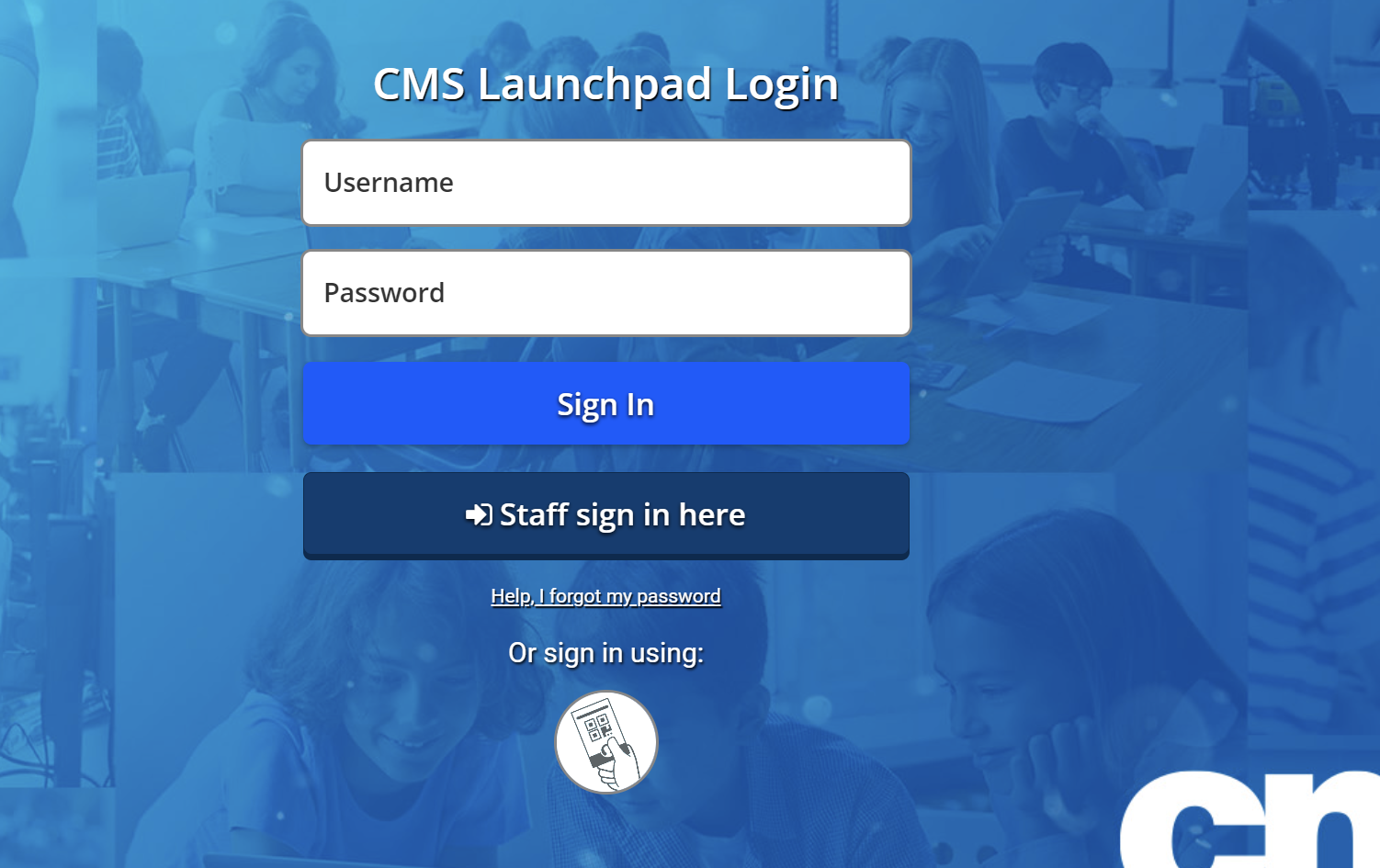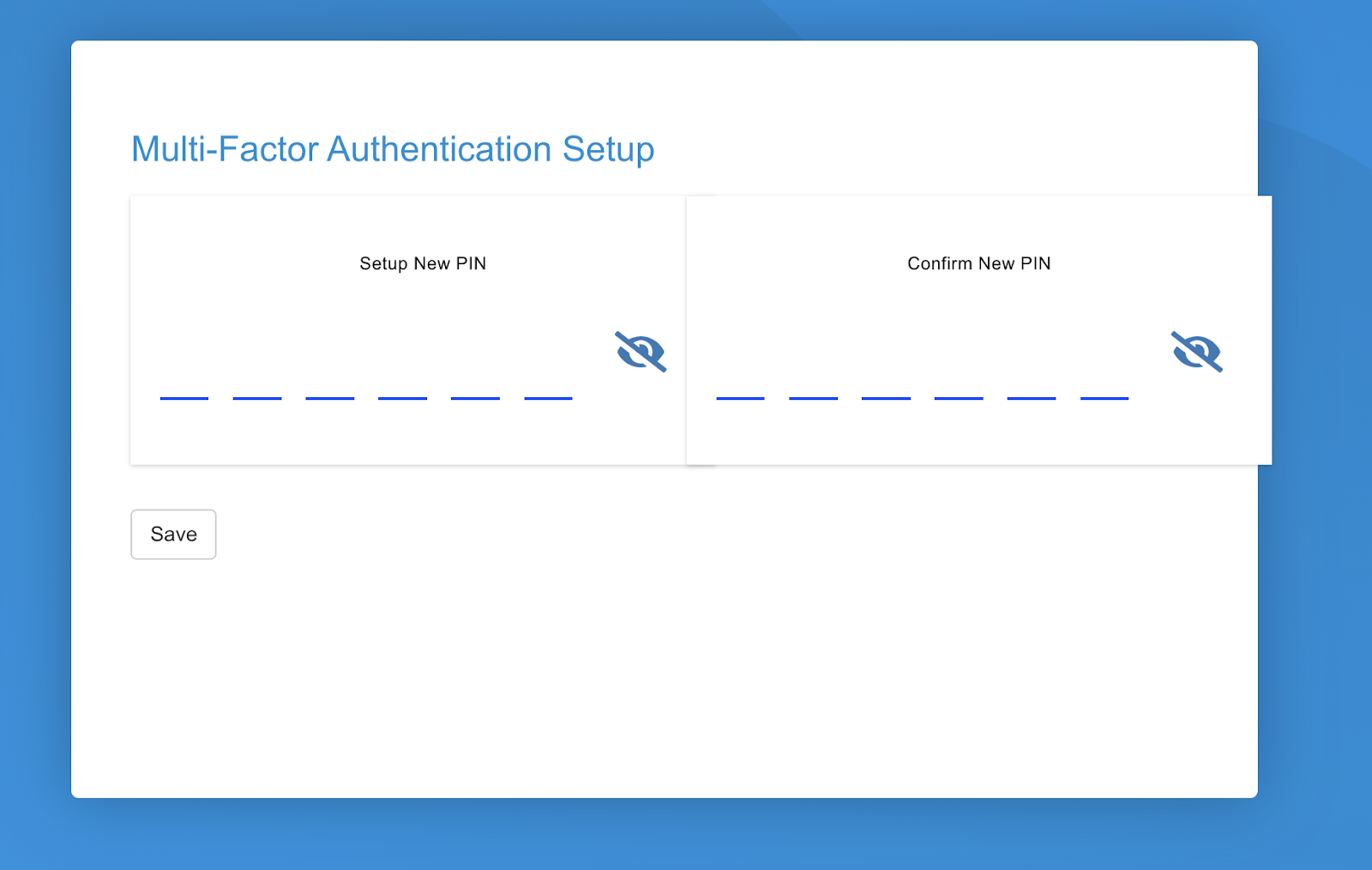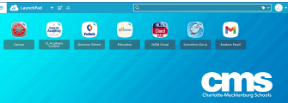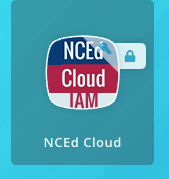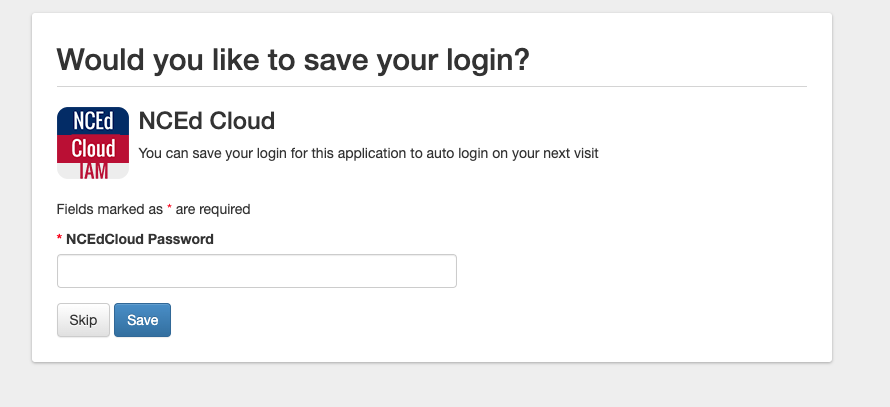The directions below are the new Login Directions for Students to log into their chromebooks. The system is called CMSLaunchpad
|
Student's First Login into CMS Launchpad Instructions -- Chromebook
For initial setup, students are required to use a Chromebook.
|
-
Students should open up Chromebook lid and turn on Chromebook.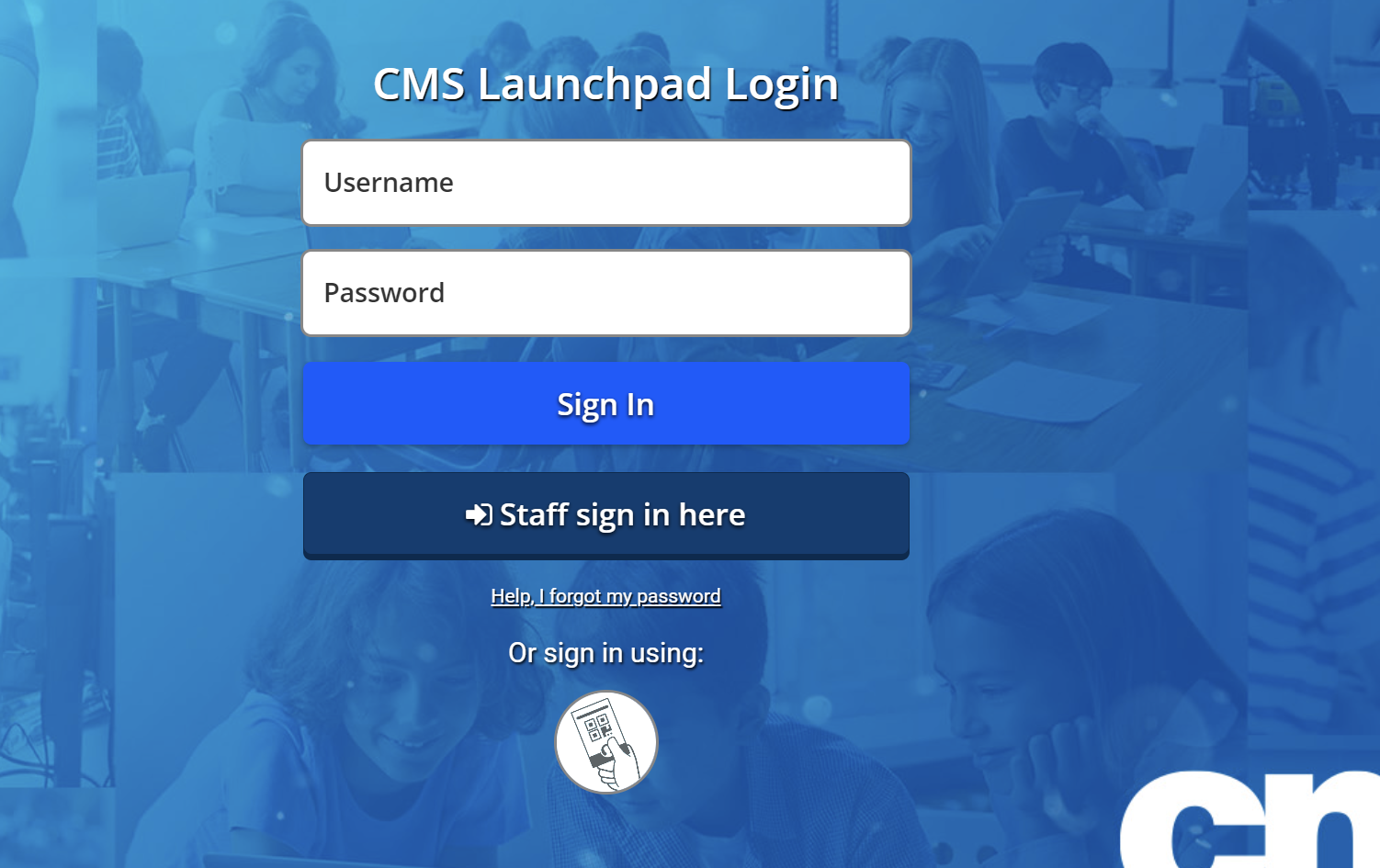
-
Students will see the below login screen. This is the CMS Launchpad login screen. (If a dialog box pops up, click the green Close button to dismiss the message)
|
-
Use the Username and Password boxes to log in:
Username: their student ID number
Password: PwyyyymmddCMS where yyyy is their four digit birth year, mm is their two digit birth month, dd is their two digit birth day.
-
Once typed in, click Sign In
|
-
A screen should pop up stating the student should enter their Windows Password. The student will need to change their password to a password that is at least 13 characters long and features 3 of the following 4 items: uppercase letter, lowercase letter, number, symbol.
-
Type in the new password twice. Make sure that the passwords are the same!
|
-
Next, the student will be prompted for Multi-Factor Authentication Setup, as shown below.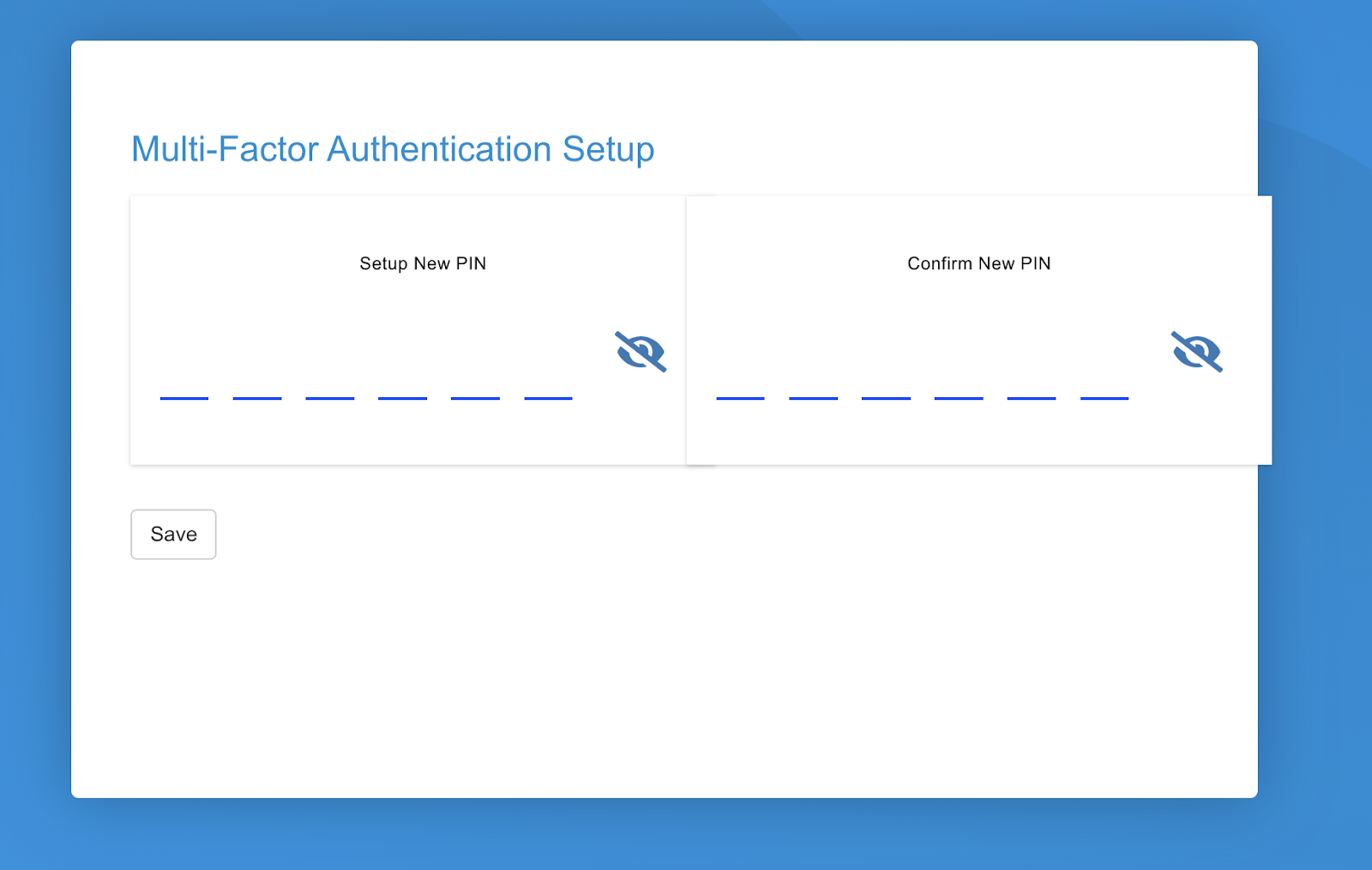
-
Click on the Setup New Pin box, type in a 6 digit pin, and confirm it on the right side. Use the eye button to see what you have typed.
Students MUST remember their PIN number in order to complete future logins into their Chromebook or CMS Launchpad.
-
Click Save.
|
-
The CMS LaunchPad will then load in Chrome.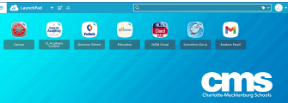
|
|
ONCE THE CMS LAUNCHPAD LOADS, PLEASE SET UP NCEDCLOUD BY DOING THE FOLLOWING:
|
-
Click on the NCEdCloud App.
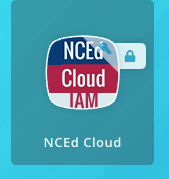
|
-
You will be prompted to enter your NCEdCloud password:
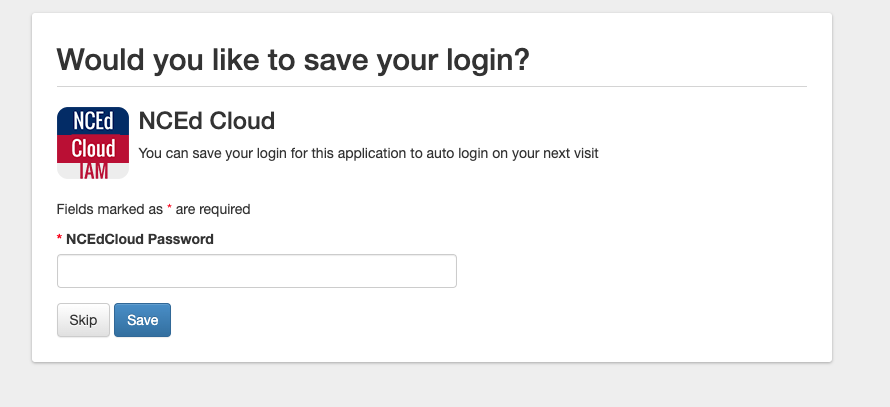
|
-
Enter your NCEdCloud password, which may be different than your CMS Launchpad password. If you have forgotten your NCEdCloud password, let your teacher know.
-
Click Save.
|
-
CMS LaunchPad will automatically log you into NCEdCloud application each time you click on the NCEdCloud App from the launchpad.
|