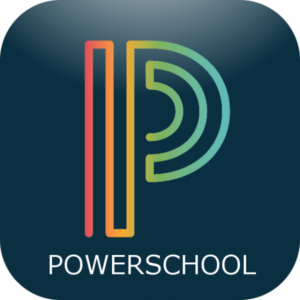-
Parent Access
Parental involvement is critical to a child's education. That's why CMS has provided a user-friendly web application to help parents and families become more involved in education. Parents can check their child's homework assignments, attendance reports, grades and other items from any computer, any time using PowerSchool.
-
Create a PowerSchool account
Parent Access
PowerSchool Account Instructions:
- Go to https://cms.powerschool.com/public/home.html
- Click the Create Account tab
- Click the Create Account button
- Follow the instructions and enter your account information. To link one or more students to your PowerSchool account, obtain the student's Access ID and Access Password from your student's school.
Note: You will not be able to view your student's data unless you link your student to your account with the school-provided student Access ID and Password.
Student Access
An application within NCEdCloud that provides information on student progress such as grades, attendance, and course registration information. The Parent Portal is particularly helpful in monitoring student progress.
Student Login:
- Go to the CMS Student Portal and click the NCEdCloud PowerSchool button.
- Login with your NCEdCloud username and password information (please contact your child's school if you have questions about this information)
- Choose PowerSchool from the list of applications.
PowerSchool Mobile App
It is available for parents and students to download for free as a combined parent and student app from the App Store for the iPhone®, iPad® or iPod touch®, and as separate PowerSchool apps for parents and students on Google Play for Android devices.